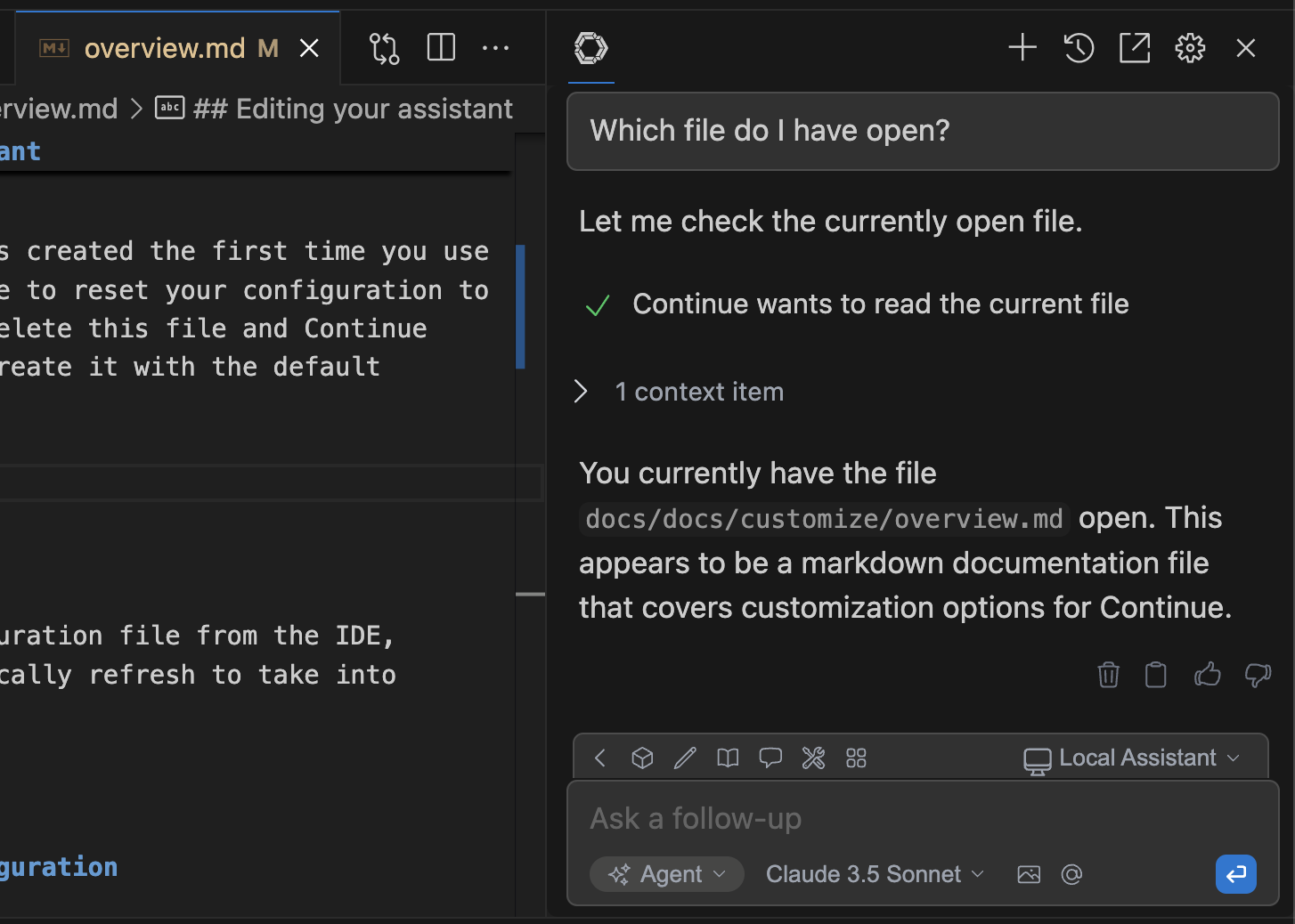Agent
Quick Start
How to use it
Agent equips the Chat model with the tools needed to handle a wide range of coding tasks, allowing the model to make decisions and save you the work of manually finding context and performing actions.When to use each mode
- Plan mode: Use when you want to explore code, understand systems, or plan changes without making modifications. Perfect for:
- Understanding unfamiliar codebases
- Planning complex refactors
- Debugging and investigation
- Creating implementation strategies
- Agent mode: Use when you’re ready to make changes. Ideal for:
- Implementing features
- Fixing bugs
- Running tests and commands
- Executing plans developed in Plan mode
Use Agent
You can switch toAgent in the mode selector below the chat input box. The mode selector offers three options:
- Chat: No tools available, pure conversation
- Plan: Read-only tools for safe exploration and planning
- Agent: All tools available for making changes
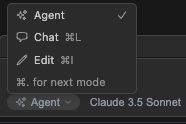
If Agent or Plan is disabled with a
Not Supported message, the selected model or
provider doesn’t support tools, or Continue doesn’t yet support tools with it.
See Model Blocks for more information.Use the keyboard shortcut
Cmd/Ctrl + . to quickly cycle between modes.Chat with Agent
Agent lives within the same interface as Chat, so the same input is used to send messages and you can still use the same manual methods of providing context, such as@ context providers or adding highlighted code from the editor.
Use natural language
With Agent, you can provide natural language instruction and let the model do the work. As an example, you might saySet the @typescript-eslint/naming-convention rule to “off” for all eslint configurations in this projectAgent will then decide which tools to use to get the job done.
Give Agent permission
By default, Agent will ask permission when it wants to use a tool. ClickContinue to allow Agent mode to proceed with the tool call or Cancel to reject it.
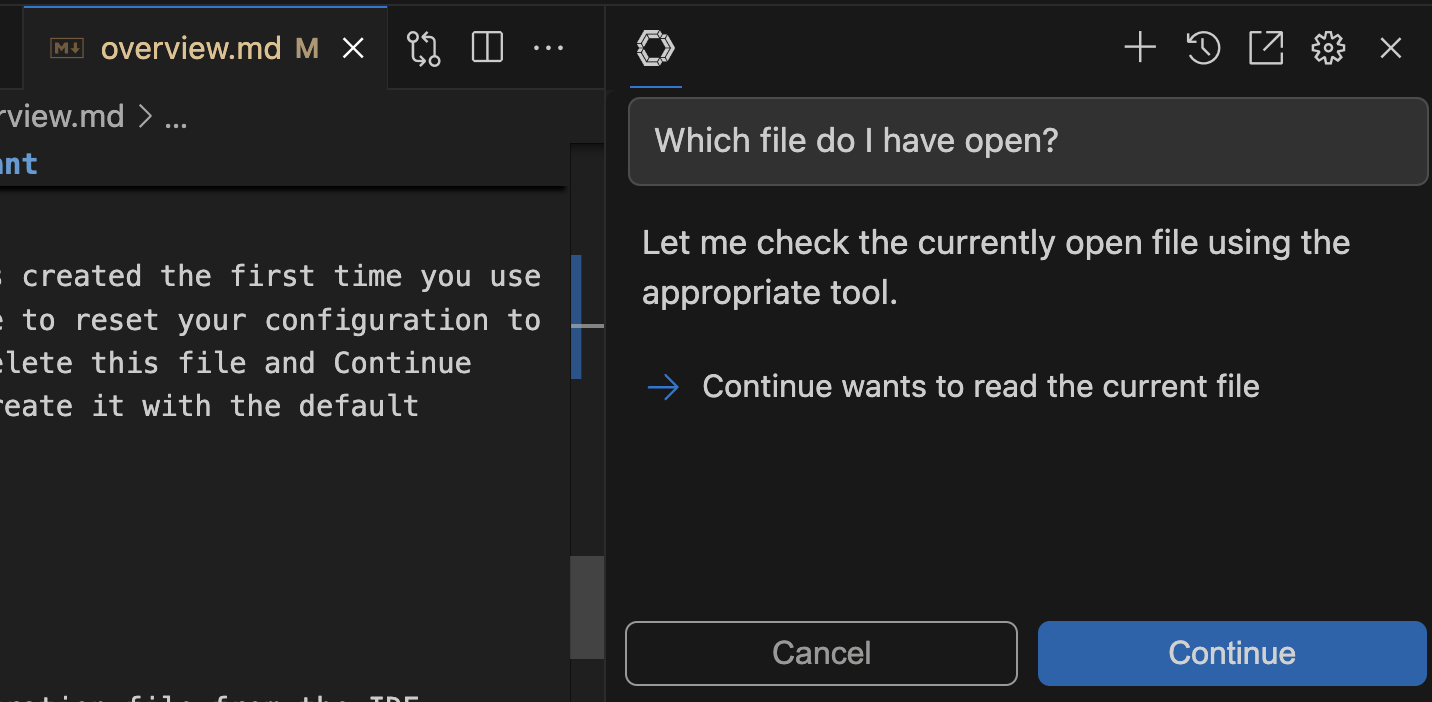 You can use tool policies to exclude or make usage automatic for specific tools. See MCP Tools for more background.
You can use tool policies to exclude or make usage automatic for specific tools. See MCP Tools for more background.
View Tool Responses
Any data returned from a tool call is automatically fed back into the model as a context item. Most errors are also caught and returned, so that Agent mode can decide how to proceed.