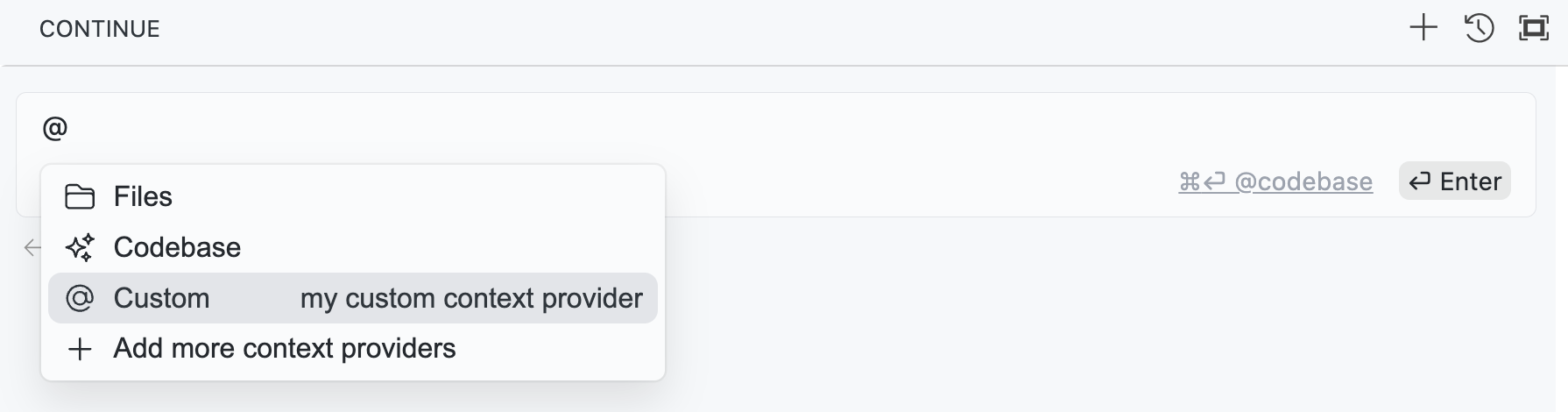Guides
Build Your Own Context Provider
Continue offers several way to provide your custom context to the extension.
HTTP Context Provider
Continue can retrieve context from a custom HTTP server that you create and serve. Add the@HTTP context provider to your configuration like this:
- YAML
- JSON
hello endpoint in context_provider_server.py for an example that uses FastAPI.
The "options" property can be used to send additional parameters to your endpoint. The full request body has the following shape:
The following methods for creating custom context providers are deprecated. We
recommend using HTTP context providers, MCP
Servers, and Prompts
where possible.
Using CustomContextProvider
Custom context providers can be implemented in aconfig.ts placed in your Continue global directory (~/.continue for MacOS, %USERPROFILE%/.continue for Windows). You can implement the CustomContextProvider interface in your config.ts
getContextItems must be an array of objects that have all of the following properties:
name: The name of the context item, which will be displayed as a titledescription: A longer description of the context itemcontent: The actual content of the context item, which will be fed to the LLM as context
config.ts like so:
~/.continue/config.ts
Custom Context Providers with Submenu or Query
There are 3 types of context providers: “normal”, “query”, and “submenu”. The “normal” type is the default, and is what we’ve seen so far. The “query” type is used when you want to display a text box to the user, and then use the contents of that text box to generate the context items. Built-in examples include “search” and “google”. This text is what gets passed to the “query” argument ingetContextItems. To implement a “query” context provider, simply set "type": "query" in your custom context provider object.
The “submenu” type is used when you want to display a list of searchable items in the dropdown. Built-in examples include “issue” and “folder”. To implement a “submenu” context provider, set "type": "submenu" and implement the loadSubmenuItems and getContextItems functions. Here is an example that shows a list of all README files in the current workspace:
~/.continue/config.ts
- The user types
@readmeand selects it from the dropdown, now displaying the submenu where they can search for any item returned byloadSubmenuItems. - The user selects one of the READMEs in the submenu, enters the rest of their input, and presses enter.
- The
idof the chosenContextSubmenuItemis passed togetContextItemsas thequeryargument. In this case it is the filepath of the README. - The
getContextItemsfunction can then use thequeryto retrieve the full contents of the README and format the content before returning the context item which will be included in the prompt.
Importing outside modules
To include outside Node modules in your config.ts, runnpm install <module_name> from the ~/.continue directory, and then import them in config.ts.
Continue will use esbuild to bundle your config.ts and any dependencies into a single Javascript file. The exact configuration used can be found here.
CustomContextProvider Reference
-
title: An identifier for the context provider -
displayTitle(optional): The title displayed in the dropdown -
description(optional): The longer description displayed in the dropdown when hovered -
type(optional): The type of context provider. Options are “normal”, “query”, and “submenu”. Defaults to “normal”. -
renderInlineAs(optional): The string that will be rendered inline at the top of the prompt. If no value is provided, thedisplayTitlewill be used. An empty string can be provided to prevent rendering the defaultdisplayTitle. -
getContextItems: A function that returns the documents to include in the prompt. It should return a list ofContextItems, and is given access to the following arguments:extras.fullInput: A string representing the user’s full input to the text box. This can be used for example to generate an embedding to compare against a set of other embedded documentsextras.embeddingsProvider: The embeddings provider has anembedfunction that will convert text (such asfullInput) to an embeddingextras.llm: The current default LLM, which you can use to make completion requestsextras.ide: An instance of theIDEclass, which lets you gather various sources of information from the IDE, including the contents of the terminal, the list of open files, or any warnings in the currently open file.query: (not currently used) A string representing the query
-
loadSubmenuItems(optional): A function that returns a list ofContextSubmenuItems to display in a submenu. It is given access to anIDE, the same that is passed togetContextItems. .
Extension API for VSCode
Continue exposes an API for registering context providers from a 3rd party VSCode extension. This is useful if you have a VSCode extension that provides some additional context that you would like to use in Continue. To use this API, add the following to yourpackage.json:
package.json
package.json:
package.json
registerCustomContextProvider function to register your context provider. Your custom context provider must implement the IContextProvider interface. Here is an example:
myCustomContextProvider.ts
MyCustomProvider with Continue!